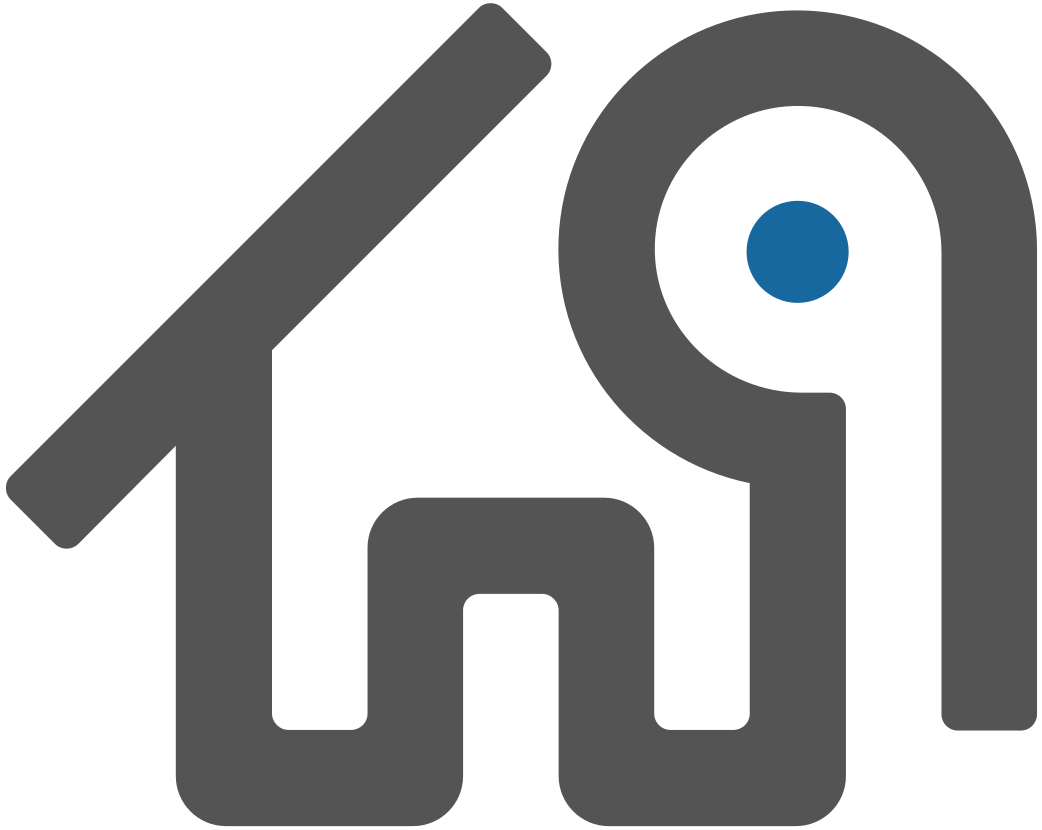Configuring Kerberos for Linux Clients
You can configure Linux client applications to connect to a WarehousePG cluster that is configured to authenticate with Kerberos.
If your JDBC application on Red Hat Enterprise Linux uses Kerberos authentication when it connects to your WarehousePG, your client system must be configured to use Kerberos authentication. If you are not using Kerberos authentication to connect to a WarehousePG, Kerberos is not needed on your client system.
For information about enabling Kerberos authentication with WarehousePG, see the chapter "Setting Up Kerberos Authentication" in the WarehousePG Administrator Guide.
Parent topic: Configuring Client Authentication
Requirements
The following are requirements to connect to a WarehousePG that is enabled with Kerberos authentication from a client system with a JDBC application.
Prerequisites
Kerberos must be installed and configured on the WarehousePG coordinator host.
Important WarehousePG must be configured so that a remote user can connect to WarehousePG with Kerberos authentication. Authorization to access WarehousePG is controlled by the
pg_hba.conffile. For details, see "Editing the pg_hba.conf File" in the WarehousePG Administration Guide, and also see the WarehousePG Security Configuration Guide.The client system requires the Kerberos configuration file
krb5.conffrom the WarehousePG coordinator.The client system requires a Kerberos keytab file that contains the authentication credentials for the WarehousePG user that is used to log into the database.
The client machine must be able to connect to WarehousePG coordinator host.
If necessary, add the WarehousePG coordinator host name and IP address to the system
hostsfile. On Linux systems, thehostsfile is in/etc.
Required Software on the Client Machine
The Kerberos
kinitutility is required on the client machine. Thekinitutility is available when you install the Kerberos packages:- krb5-libs
- krb5-workstation
Note When you install the Kerberos packages, you can use other Kerberos utilities such as
klistto display Kerberos ticket information.
Java applications require this additional software:
Java JDK
Java JDK 1.7.0_17 is supported on Red Hat Enterprise Linux 6.x.
Ensure that JAVA_HOME is set to the installation directory of the supported Java JDK.
Setting Up Client System with Kerberos Authentication
To connect to WarehousePG with Kerberos authentication requires a Kerberos ticket. On client systems, tickets are generated from Kerberos keytab files with the kinit utility and are stored in a cache file.
Install a copy of the Kerberos configuration file
krb5.conffrom the WarehousePG coordinator. The file is used by the WarehousePG client software and the Kerberos utilities.Install
krb5.confin the directory/etc.If needed, add the parameter
default_ccache_nameto the[libdefaults]section of thekrb5.inifile and specify location of the Kerberos ticket cache file on the client system.Obtain a Kerberos keytab file that contains the authentication credentials for the WarehousePG user.
Run
kinitspecifying the keytab file to create a ticket on the client machine. For this example, the keytab filegpdb-kerberos.keytabis in the current directory. The ticket cache file is in thegpadminuser home directory.> kinit -k -t gpdb-kerberos.keytab -c /home/gpadmin/cache.txt gpadmin/kerberos-gpdb@KRB.EXAMPLE.COM
Running psql
From a remote system, you can access a WarehousePG that has Kerberos authentication enabled.
To connect to WarehousePG with psql
As the gpadmin user, open a command window.
Start
psqlfrom the command window and specify a connection to the WarehousePG specifying the user that is configured with Kerberos authentication.The following example logs into the WarehousePG on the machine
kerberos-gpdbas thegpadminuser with the Kerberos credentialsgpadmin/kerberos-gpdb:$ psql -U "gpadmin/kerberos-gpdb" -h kerberos-gpdb postgres
Running a Java Application
Accessing WarehousePG from a Java application with Kerberos authentication uses the Java Authentication and Authorization Service (JAAS)
Create the file
.java.login.configin the user home folder.For example, on a Linux system, the home folder is similar to
/home/gpadmin.Add the following text to the file:
pgjdbc { com.sun.security.auth.module.Krb5LoginModule required doNotPrompt=true useTicketCache=true ticketCache = "/home/gpadmin/cache.txt" debug=true client=true; };Create a Java application that connects to WarehousePG using Kerberos authentication and run the application as the user.
This example database connection URL uses a PostgreSQL JDBC driver and specifies parameters for Kerberos authentication.
jdbc:postgresql://kerberos-gpdb:5432/mytest?
kerberosServerName=postgres&jaasApplicationName=pgjdbc&
user=gpadmin/kerberos-gpdbThe parameter names and values specified depend on how the Java application performs Kerberos authentication.