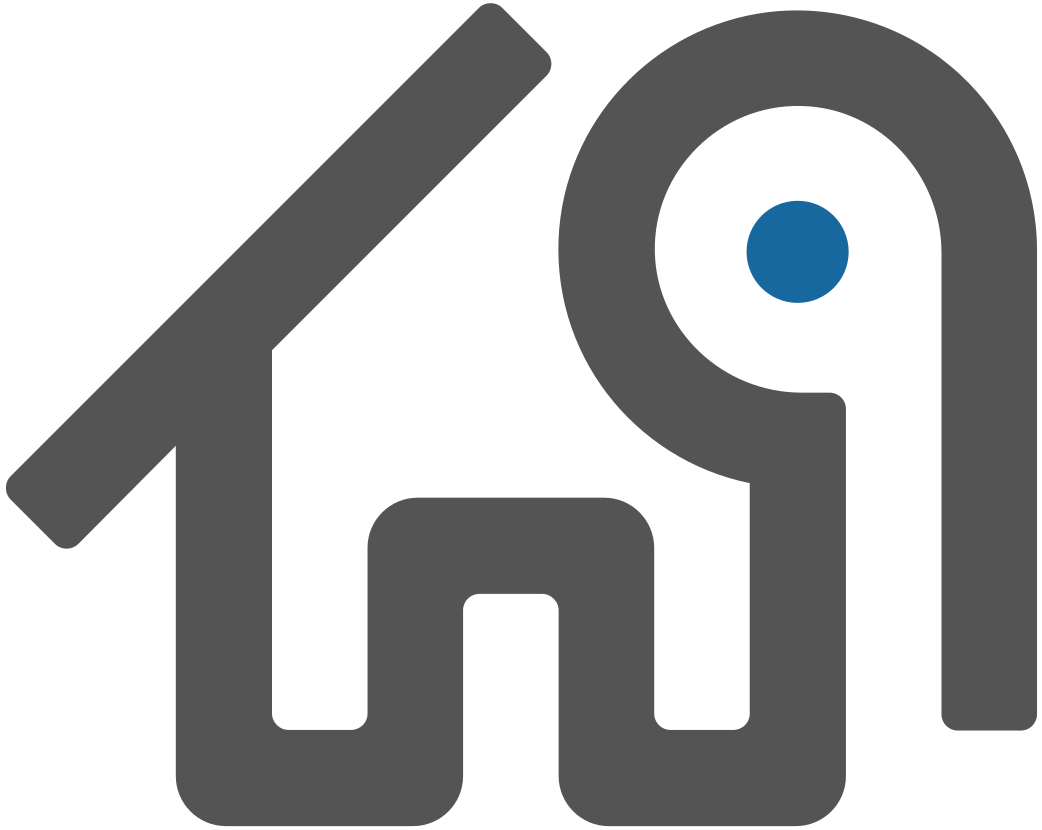Initializing WarehousePG
Describes how to initialize a WarehousePG database system.
The instructions in this chapter assume you have already prepared your hosts as described in Configure Operating System and installed the WarehousePG software on all of the hosts in the system according to the instructions in Installing WarehousePG.
This chapter contains the following topics:
Parent topic: Installing and Upgrading WarehousePG
Overview
Because WarehousePG is distributed, the process for initializing a WarehousePG management system (DBMS) involves initializing several individual PostgreSQL database instances (called segment instances in WarehousePG).
Each database instance (the coordinator and all segments) must be initialized across all of the hosts in the system in such a way that they can all work together as a unified DBMS. WarehousePG provides its own version of initdb called gpinitsystem, which takes care of initializing the database on the coordinator and on each segment instance, and starting each instance in the correct order.
After the WarehousePG database system has been initialized and started, you can then create and manage databases as you would in a regular PostgreSQL DBMS by connecting to the WarehousePG coordinator.
Initializing WarehousePG
These are the high-level tasks for initializing WarehousePG:
- Make sure you have completed all of the installation tasks described in Configure Operating System and Installing WarehousePG.
- Create a host file that contains the host addresses of your segments. See Creating the Initialization Host File.
- Create your WarehousePG cluster configuration file. See Creating the WarehousePG Configuration File.
- By default, WarehousePG will be initialized using the locale of the coordinator host system. Make sure this is the correct locale you want to use, as some locale options cannot be changed after initialization. See Configuring Timezone and Localization Settings for more information.
- Run the WarehousePG initialization utility on the coordinator host. See Running the Initialization Utility.
- Set the WarehousePG timezone. See Setting the WarehousePG Timezone.
- Set environment variables for the WarehousePG user. See Setting WarehousePG Environment Variables.
When performing the following initialization tasks, you must be logged into the coordinator host as the gpadmin user, and to run WarehousePG utilities, you must source the greenplum_path.sh file to set WarehousePG environment variables. For example, if you are logged into the coordinator, run these commands.
$ su - gpadmin
$ source /usr/local/greenplum-db/greenplum_path.shCreating the Initialization Host File
The gpinitsystem utility requires a host file that contains the list of addresses for each segment host. The initialization utility determines the number of segment instances per host by the number host addresses listed per host times the number of data directory locations specified in the gpinitsystem_config file.
This file should only contain segment host addresses (not the coordinator or standby coordinator). For segment machines with multiple, unbonded network interfaces, this file should list the host address names for each interface — one per line.
Note The WarehousePG segment host naming convention is sdwN where sdw is a prefix and N is an integer. For example,
sdw2and so on. If hosts have multiple unbonded NICs, the convention is to append a dash (-) and number to the host name. For example,sdw1-1andsdw1-2are the two interface names for hostsdw1. However, NIC bonding is recommended to create a load-balanced, fault-tolerant network.
To create the initialization host file
Create a file named
hostfile_gpinitsystem. In this file add the host address name(s) of your segment host interfaces, one name per line, no extra lines or spaces. For example, if you have four segment hosts with two unbonded network interfaces each:sdw1-1 sdw1-2 sdw2-1 sdw2-2 sdw3-1 sdw3-2 sdw4-1 sdw4-2Save and close the file.
Note If you are not sure of the host names and/or interface address names used by your machines, look in the
/etc/hostsfile.
Creating the WarehousePG Configuration File
Your WarehousePG configuration file tells the gpinitsystem utility how you want to configure your WarehousePG cluster. An example configuration file can be found in $GPHOME/docs/cli_help/gpconfigs/gpinitsystem_config.
To create a gpinitsystem_config file
Make a copy of the
gpinitsystem_configfile to use as a starting point. For example:$ cp $GPHOME/docs/cli_help/gpconfigs/gpinitsystem_config \ /home/gpadmin/gpconfigs/gpinitsystem_configOpen the file you just copied in a text editor.
Set all of the required parameters according to your environment. See gpinitsystem for more information. A WarehousePG cluster must contain a coordinator instance and at least two segment instances (even if setting up a single node system).
The
DATA_DIRECTORYparameter is what determines how many segments per host will be created. If your segment hosts have multiple network interfaces, and you used their interface address names in your host file, the number of segments will be evenly spread over the number of available interfaces.To specify
PORT_BASE, review the port range specified in thenet.ipv4.ip_local_port_rangeparameter in the/etc/sysctl.conffile. See Recommended OS Parameters Settings.Here is an example of the required parameters in the
gpinitsystem_configfile:SEG_PREFIX=gpseg PORT_BASE=6000 declare -a DATA_DIRECTORY=(/data1/primary /data1/primary /data1/primary /data2/primary /data2/primary /data2/primary) COORDINATOR_HOSTNAME=cdw COORDINATOR_DIRECTORY=/data/coordinator COORDINATOR_PORT=5432 TRUSTED SHELL=ssh CHECK_POINT_SEGMENTS=8 ENCODING=UNICODE(Optional) If you want to deploy mirror segments, uncomment and set the mirroring parameters according to your environment. To specify
MIRROR_PORT_BASE, review the port range specified under thenet.ipv4.ip_local_port_rangeparameter in the/etc/sysctl.conffile. Here is an example of the optional mirror parameters in thegpinitsystem_configfile:MIRROR_PORT_BASE=7000 declare -a MIRROR_DATA_DIRECTORY=(/data1/mirror /data1/mirror /data1/mirror /data2/mirror /data2/mirror /data2/mirror)Note You can initialize your WarehousePG cluster with primary segments only and deploy mirrors later using the gpaddmirrors utility.
Save and close the file.
Running the Initialization Utility
The gpinitsystem utility will create a WarehousePG cluster using the values defined in the configuration file.
These steps assume you are logged in as the gpadmin user and have sourced the greenplum_path.sh file to set WarehousePG environment variables.
To run the initialization utility
Run the following command referencing the path and file name of your initialization configuration file (
gpinitsystem_config) and host file (hostfile_gpinitsystem). For example:$ cd ~ $ gpinitsystem -c gpconfigs/gpinitsystem_config -h gpconfigs/hostfile_gpinitsystemFor a fully redundant system (with a standby coordinator and a spread mirror configuration) include the
-sand--mirror-mode=spreadoptions. For example:$ gpinitsystem -c gpconfigs/gpinitsystem_config -h gpconfigs/hostfile_gpinitsystem \ -s <standby_coordinator_hostname> --mirror-mode=spreadDuring a new cluster creation, you may use the
-O output\_configuration\_fileoption to save the cluster configuration details in a file. For example:$ gpinitsystem -c gpconfigs/gpinitsystem_config -O gpconfigs/config_templateThis output file can be edited and used at a later stage as the input file of the
-Ioption, to create a new cluster or to recover from a backup. See gpinitsystem for further details.Note Calling
gpinitsystemwith the-Ooption does not initialize the WarehousePG cluster; it merely generates and saves a file with cluster configuration details.The utility will verify your setup information and make sure it can connect to each host and access the data directories specified in your configuration. If all of the pre-checks are successful, the utility will prompt you to confirm your configuration. For example:
=> Continue with WarehousePG creation? Yy/NnPress
yto start the initialization.The utility will then begin setup and initialization of the coordinator instance and each segment instance in the system. Each segment instance is set up in parallel. Depending on the number of segments, this process can take a while.
At the end of a successful setup, the utility will start your WarehousePG cluster. You should see:
=> WarehousePG instance successfully created.
Troubleshooting Initialization Problems
If the utility encounters any errors while setting up an instance, the entire process will fail, and could possibly leave you with a partially created system. Refer to the error messages and logs to determine the cause of the failure and where in the process the failure occurred. Log files are created in ~/gpAdminLogs.
Depending on when the error occurred in the process, you may need to clean up and then try the gpinitsystem utility again. For example, if some segment instances were created and some failed, you may need to stop postgres processes and remove any utility-created data directories from your data storage area(s). A backout script is created to help with this cleanup if necessary.
Using the Backout Script
If the gpinitsystem utility fails, it will create the following backout script if it has left your system in a partially installed state:
~/gpAdminLogs/backout_gpinitsystem_<user>_<timestamp>
You can use this script to clean up a partially created WarehousePG cluster. This backout script will remove any utility-created data directories, postgres processes, and log files. After correcting the error that caused gpinitsystem to fail and running the backout script, you should be ready to retry initializing your WarehousePG cluster.
The following example shows how to run the backout script:
$ bash ~/gpAdminLogs/backout_gpinitsystem_gpadmin_20071031_121053Setting the WarehousePG Timezone
As a best practice, configure WarehousePG and the host systems to use a known, supported timezone. WarehousePG uses a timezone from a set of internally stored PostgreSQL timezones. Setting the WarehousePG timezone prevents WarehousePG from selecting a timezone each time the cluster is restarted and sets the timezone for the WarehousePG coordinator and segment instances.
Use the gpconfig utility to show and set the WarehousePG timezone. For example, these commands show the WarehousePG timezone and set the timezone to US/Pacific.
$ gpconfig -s TimeZone
$ gpconfig -c TimeZone -v 'US/Pacific'You must restart WarehousePG after changing the timezone. The command gpstop -ra restarts WarehousePG. The catalog view pg_timezone_names provides WarehousePG timezone information.
For more information about the WarehousePG timezone, see Configuring Timezone and Localization Settings.
Setting WarehousePG Environment Variables
You must set environment variables in the WarehousePG user (gpadmin) environment that runs WarehousePG on the WarehousePG coordinator and standby coordinator hosts. A greenplum_path.sh file is provided in the WarehousePG installation directory with environment variable settings for WarehousePG.
The WarehousePG management utilities also require that the COORDINATOR_DATA_DIRECTORY environment variable be set. This should point to the directory created by the gpinitsystem utility in the coordinator data directory location.
Note The
greenplum_path.shscript changes the operating environment in order to support running the WarehousePG-specific utilities. These same changes to the environment can negatively affect the operation of other system-level utilities, such aspsoryum. Use separate accounts for performing system administration and database administration, instead of attempting to perform both functions asgpadmin.
These steps ensure that the environment variables are set for the gpadmin user after a system reboot.
To set up the gpadmin environment for WarehousePG
Open the
gpadminprofile file (such as.bashrc) in a text editor. For example:$ vi ~/.bashrcAdd lines to this file to source the
greenplum_path.shfile and set theCOORDINATOR_DATA_DIRECTORYenvironment variable. For example:source /usr/local/greenplum-db/greenplum_path.sh export COORDINATOR_DATA_DIRECTORY=/data/coordinator/gpseg-1(Optional) You may also want to set some client session environment variables such as
PGPORT,PGUSERandPGDATABASEfor convenience. For example:export PGPORT=5432 export PGUSER=gpadmin export PGDATABASE=gpadmin(Optional) If you use RHEL/Oracle/Rocky Linux, add the following line to the end of the
.bashrcfile to enable using thepscommand in thegreenplum_path.shenvironment:export LD_PRELOAD=/lib64/libz.so.1 psSave and close the file.
After editing the profile file, source it to make the changes active. For example:
$ source ~/.bashrcIf you have a standby coordinator host, copy your environment file to the standby coordinator as well. For example:
$ cd ~ $ scp .bashrc <standby_hostname>:`pwd`
Note The
.bashrcfile should not produce any output. If you wish to have a message display to users upon logging in, use the.bash_profilefile instead.
Next Steps
After your system is up and running, the next steps are:
Allowing Client Connections
After a WarehousePG is first initialized it will only allow local connections to the database from the gpadmin role (or whatever system user ran gpinitsystem). If you would like other users or client machines to be able to connect to WarehousePG, you must give them access. See the WarehousePG Administrator Guide for more information.
Creating Databases and Loading Data
After verifying your installation, you may want to begin creating databases and loading data. See DDL: Defining Database Objects and Loading and Unloading Data in the WarehousePG Administrator Guide for more information about creating databases, schemas, tables, and other database objects in WarehousePG and loading your data.